How do I fix the settings on the console? (updated July 2025)
A lot of the settings on the Axia console can be adjusted "on the fly" by anyone who wants to be creative in doing their radio show.
Unfortunately, some people who make these changes forget to "reset" the console back to it's defaults afterwards.
If you have a tech question that is along the lines of "something is out of sorts on the Axia console", do the simple 6-second "reset" on the console.
How to Reset the Settings on the Console in 6 Seconds
Step 1. Look at the display monitor for the console.
Look at the Display Monitor for the console. The active profile name is displayed under the clock, Count Down and Count Up timers. It's labelled Profile.
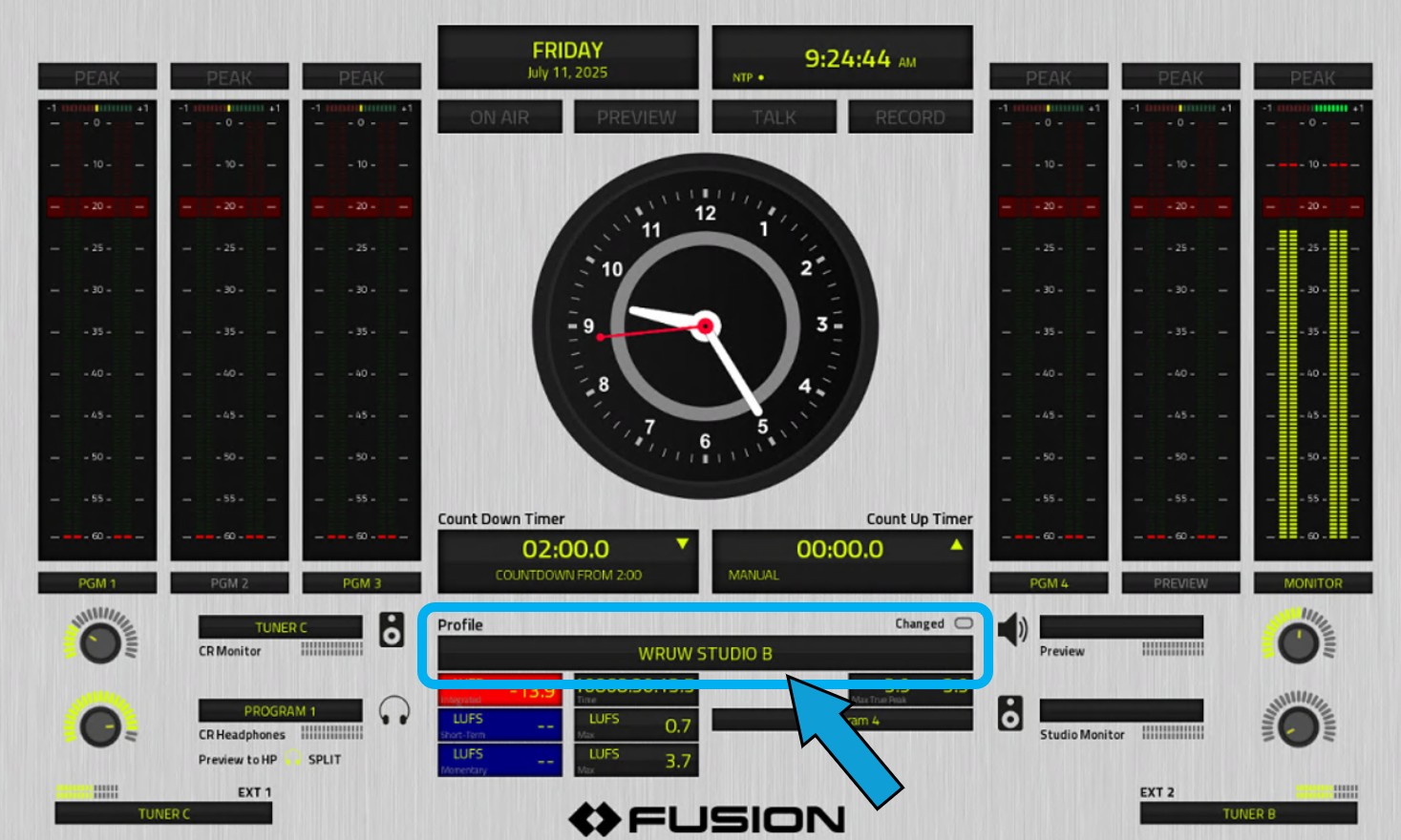
If the Profile area displays REMOTE BROADCASTS, ALL 5 MICS, TALK SHOW PROFILE or something else, you need to change to the appropriate profile for the studio. (Click here to see how to change profiles).
Step 2. Look for the Load Profile button.
The Load Profile button is under the dialing keypad in the upper-right area of the console.
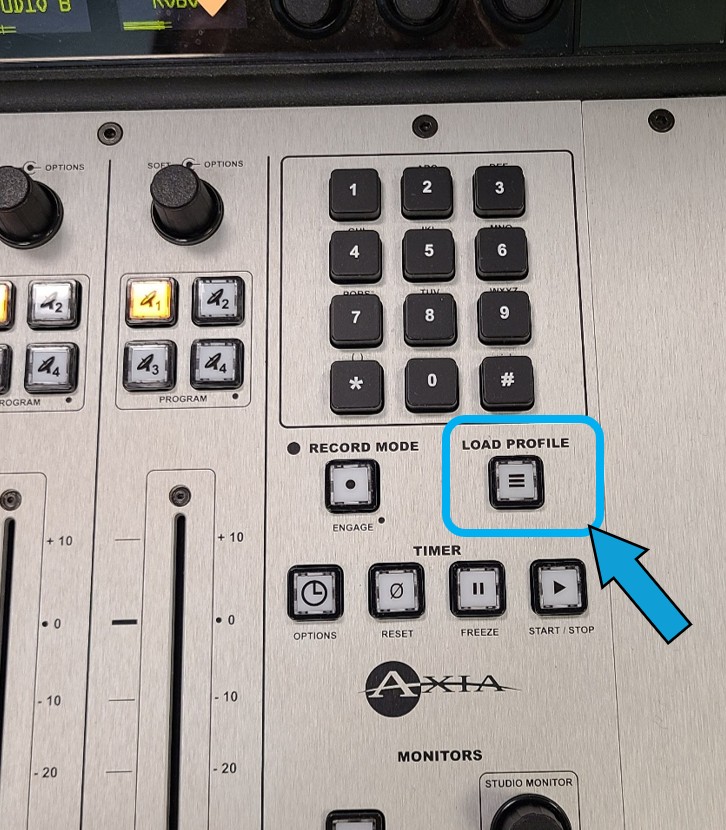
Step 3. Press and hold down the LOAD PROFILE button, and slowly count to "6".
You don't have to press hard, just hold it down with light pressure.
Step 4. Watch for a "Flicker" of Lights on the Console.
After the count of 6, you should see some of the settings on the console flicker, the correct labels for each channel will return, and some different lights may turn on and off.
Step 5. That’s it! You’re all done! The console has been reset!
If things are still out of whack, submit a helpdesk ticket.